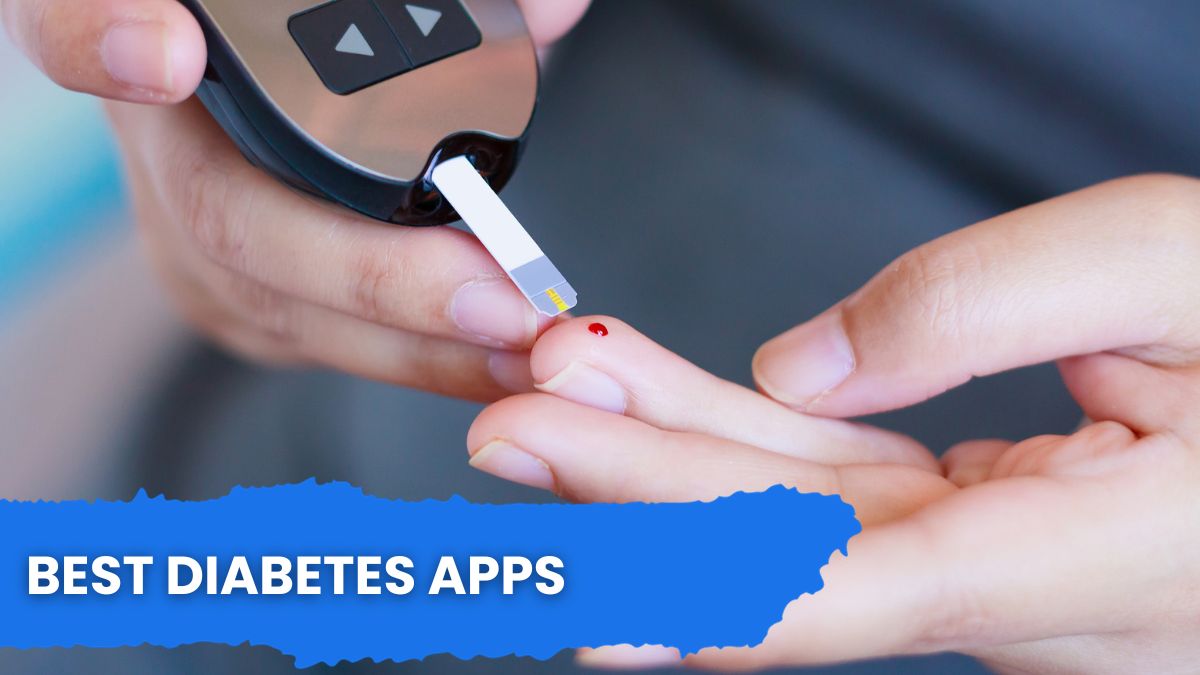Are you fed up with your Android device’s performance?
You’re not alone. Many Android users feel the same way. The good news is there are some great root apps out there that can help improve your device’s performance. In this blog post, we’ll share with you the top 10 Android root apps to enhance your device performance.
But before we dive into the list, let’s first understand what rooting is and why you should consider doing it.
Rooting is the process of allowing users of smartphones, tablets and other devices running the Android mobile operating system to attain privileged control (known as root access) within Android’s subsystem.
Basically, it allows you to have full control of your Android device.
Now that we’ve got that out of the way, let’s take a look at the top 10 Android root apps to enhance your device performance:
1. Greenify
Greenify is one of the best android root apps that help you to identify and put the misbehaving apps into hibernation when you are not using them, thereby saving your phone’s battery life. It is a power saving app that makes your phone’s battery last longer.
Greenify does not require a rooted device but works best on a rooted one. When you start using this app, you will see a dramatic difference in your phone’s battery life. You can use this app to hibernate apps that you are not using and hence save battery.
This app is amazing and has helped me a lot to save battery on my phone. I would highly recommend it to anyone who wants to improve their phone’s battery life.
2. Titanium Backup
There are a lot of great root apps out there that can help you customize and optimize your Android device. But if you’re looking for an all-in-one solution that can do it all, then you need to check out Titanium Backup.
Titanium Backup is one of the best root apps available, and it can do a whole lot. With Titanium Backup, you can backup and restore your apps and data, freeze or defrost apps, and much more.
One of the best features of Titanium Backup is its ability to backup and restore your data. If you ever need to factory reset your device, you can use Titanium Backup to restore your apps and data. This is a lifesaver if you ever accidentally delete something or lose your data.
Titanium Backup can also freeze or defrost apps. This is handy if you want to prevent an app from running in the background or if you want to delete an app but keep its data.
Overall, Titanium Backup is one of the best root apps available. It’s packed with features and it’s easy to use. If you’re looking for an all-in-one solution for your rooted Android device, then you need to check out Titanium Backup.
3. Root Uninstaller
Root Uninstaller is one of the best android root apps. It allows you to uninstall any system app or bloatware without root access. It is very easy to use and you can get rid of any unwanted system app with just a few clicks.
If you are looking for an easy way to uninstall system apps or bloatware, then Root Uninstaller is the best choice for you. It is very user-friendly and you can get rid of any unwanted app with just a few clicks.
4. DiskDigger
DiskDigger is one of the best android root apps that allows you to recover lost or deleted files from your Android device. Whether you accidentally deleted a file, or your device was lost or stolen, DiskDigger can help you recover your files!
DiskDigger can undelete and recover lost photos, documents, videos, music, and more from your Android device. It can even recover files from your SD card!
Here’s how it works:
First, you need to root your Android device. rooting gives you access to the entire file system, which is necessary for DiskDigger to work its magic.
Once your device is rooted, open DiskDigger and select the type of file you want to recover. Then, select the storage location where the files were lost or deleted.
DiskDigger will scan your device or SD card for lost or deleted files. When the scan is complete, you’ll be able to preview the files that were found.
Select the files you want to recover, and DiskDigger will save them to your computer!
DiskDigger is a powerful tool, but it’s also easy to use. Even if you’ve never rooted an Android device before, you’ll be able to use DiskDigger to recover your lost or deleted files.
So, if you’re looking for a powerful and easy-to-use data recovery tool for Android, look no further than DiskDigger!
5. StickMount
There are a lot of great root apps out there, but StickMount is one of the best. It allows you to mount your Android device to a PC so you can access the files on it.
You can use it to transfer files between your device and your PC, or even just to access files on your device that you wouldn’t be able to otherwise.
It’s a great tool for anyone who needs to access their Android device’s storage from a PC.
6. ROM Toolbox Lite
ROM Toolbox Lite is, quite simply, the best all-in-one root app available for Android. It’s crammed full of features that you’ll find useful, and it’s constantly being updated with new ones.
ROM Toolbox Lite lets you do things like install custom ROMs, root your device, backup and restore your data, and much more. It’s an essential tool for anyone who wants to get the most out of their Android device.
There are a lot of root apps out there, but ROM Toolbox Lite is the only one you need. It has everything you could ever want, and it’s constantly being updated with new features. If you’re looking for the best root app for Android, look no further than ROM Toolbox Lite.
7. NTBackup
If you’re looking for a reliable and free backup solution for your Windows NT, 2000, or XP computer, look no further than NTBackup. This built-in utility offers a basic but effective way to back up and restore your files.
While NTBackup is not as feature-rich as some third-party backup programs, it does offer a few advantages. First, it’s free. Second, it’s easy to use. And third, it’s already built into your Windows operating system, so there’s no need to download and install anything.
To use NTBackup, open the program from your Start menu. On the first screen, you’ll be asked whether you want to back up files or restore from a previous backup. Choose the “Back up files and settings” option and click Next.
On the next screen, you’ll be asked what you want to include in your backup. You can choose to back up everything or just selected files and folders. If you’re not sure what to include, I recommend choosing the “Let NTBackup decide” option.
Once you’ve selected what to include in your backup, you’ll need to choose where to store the backup file. NTBackup offers a few different options, including storing it on a removable hard drive or burning it to CDs or DVDs. Choose the option that best meets your needs and click Next.
On the next screen, you’ll be asked when you want to perform the backup. You can choose to do it immediately or schedule it for a later time. If you choose the latter, you’ll need to select a day and time for the backup to occur. Once you’ve made your selection, click Next.
NTBackup will now start backing up your files. The amount of time this takes will vary depending on how much data you’re backing up. When NTBackup is finished, it will prompt you to create a
“backup report.” This report simply contains a list of the files that were backed up. It’s not required, but it can be helpful to have if you ever need to restore from this backup.
That’s all there is to using NTBackup! As you can see, it’s a very easy program to use. And best of all, it’s free!
8. Dumpster
“Dumpster” is one of the best Android root apps out there. It allows you to root your Android device without having to do any complicated steps or procedures. All you need to do is download the app and install it on your device.
Once you have installed the app, you will be able to root your device by simply opening the app and selecting the “Root” option. This will give you full access to your device’s file system and allow you to make changes that you wouldn’t be able to make without root access.
There are a lot of great things that you can do with the Dumpster app. For example, you can uninstall bloatware that comes pre-installed on your device. You can also take advantage of root-only apps and features that are not available to non-rooted users.
Overall, Dumpster is a must-have app for anyone who wants to root their Android device. It is very easy to use and it offers a lot of great features that can make your device better.
9. Root Explorer
There are a lot of different file managers out there for Android, but Root Explorer is one of the best. It gives you access to the entire file system of your device, including the hard to reach root directory. This can be handy for a number of different things, like managing installed apps, copying files, or even deleting bloatware that came pre-installed on your device.
Root Explorer is not a free app, but it only costs a few dollars and it is well worth it. The app is constantly being updated with new features and bug fixes. It also has a great user interface that is easy to use.
If you need a root file manager for your Android device, then Root Explorer is the best option available.
10. BusyBox
There are a lot of great root apps out there that can help you do a lot of different things on your Android device. But one of the most important root apps that you should have is BusyBox.
BusyBox is basically a set of tools that allows you to do a lot of different things on your device. It gives you access to a lot of different commands that you can use to do things like change file permissions, install and uninstall apps, and much more.
Without BusyBox, you would be limited in what you can do with your rooted device. So if you’re looking to get the most out of your device, then you need to make sure you have BusyBox installed.
There are a lot of different ways to install BusyBox, but the easiest way is to use an app like BusyBox Installer. Just run the app and it will automatically install BusyBox for you.
Once you have BusyBox installed, you can start using all of the different commands that it offers. To see a complete list of all the commands that BusyBox offers, just type “busybox” into a terminal emulator.
So if you’re looking to get the most out of your rooted Android device, then make sure you have BusyBox installed. It’s one of the best root apps out there and it will allow you to do a lot of different things on your device.