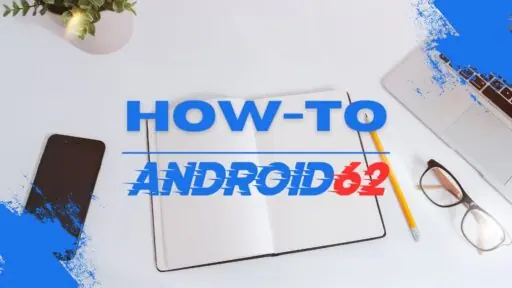Introduction
With the rise of mobile gaming, many users are looking for ways to enhance their gaming experience on their iPhones. One popular option is to connect an Xbox controller to an iPhone, allowing for a more comfortable and intuitive gaming experience. In this guide, we will walk you through the steps to connect your Xbox controller to your iPhone and start gaming seamlessly.
Requirements
Before you begin the process of connecting your Xbox controller to your iPhone, make sure you have the following requirements:
- An Xbox wireless controller
- An iPhone running iOS 13 or later
- A lightning to USB cable or Bluetooth connectivity
Steps to Connect Xbox Controller to iPhone
Step 1: Update Your iPhone
Make sure your iPhone is running on the latest version of iOS. To check for updates, go to Settings > General > Software Update and install any available updates.
Step 2: Enable Bluetooth on Your iPhone
Go to Settings > Bluetooth and turn on the Bluetooth feature on your iPhone.
Step 3: Turn on Your Xbox Controller
Press and hold the Xbox button on your controller to turn it on.
Step 4: Connect via Bluetooth
There are two ways to connect your Xbox controller to your iPhone:
- Using Bluetooth: Press and hold the pairing button on your Xbox controller until the Xbox button blinks rapidly. On your iPhone, select the Xbox controller from the list of available devices to pair.
- Using a Lightning to USB cable: Connect one end of the cable to your Xbox controller and the other end to your iPhone. The controller should be automatically detected.
Step 5: Test Your Connection
After successfully pairing your Xbox controller with your iPhone, test the connection by navigating through your iPhone’s interface. You can also test it with supported games to ensure it is working properly.
Compatible Games
Not all iOS games support external controllers, so make sure to check if the game you want to play is compatible with Xbox controllers. Some popular games that support Xbox controllers on iPhone include:
- Fortnite
- Call of Duty Mobile
- GRID Autosport
- Minecraft
Troubleshooting
If you encounter any issues while trying to connect your Xbox controller to your iPhone, try the following troubleshooting steps:
- Make sure your Xbox controller is fully charged
- Restart your iPhone and Xbox controller
- Forget the device from your iPhone’s Bluetooth settings and try pairing again
- Update the firmware on your Xbox controller
Conclusion
Connecting your Xbox controller to your iPhone can enhance your gaming experience and give you more control over your gameplay. By following the steps outlined in this guide, you can easily pair your controller with your iPhone and start enjoying your favorite games with ease.