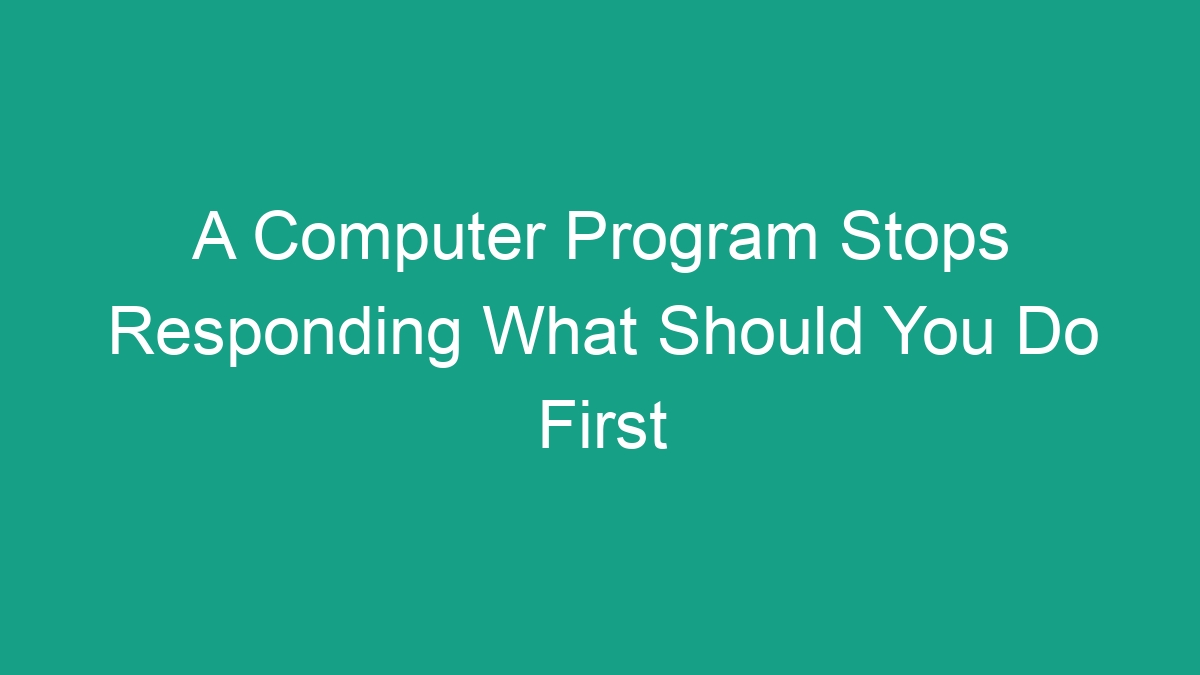
It’s a scenario that’s all too familiar. You’re in the middle of working on an important task when suddenly, the computer program you’re using stops responding. Your mouse cursor turns into the dreaded spinning wheel, and no matter how many times you click or press keys, nothing seems to make the program come back to life. So, what should you do first when faced with this frustrating situation?
Assess the Situation
First and foremost, it’s essential to remain calm and assess the situation rationally. Before taking any action, it’s necessary to determine whether the entire computer has frozen, or if it’s just a specific program that has become unresponsive. If it’s just the program, then the issue is likely confined to the software rather than the entire system.
To check if the whole system is unresponsive, try pressing the Caps Lock or Num Lock key on your keyboard. If the indicator lights on your keyboard don’t respond to these key presses, it’s likely that the entire computer has frozen, and you’ll need to take more drastic measures to resolve the issue.
Wait It Out
One of the first things you should do when a program stops responding is to wait a few moments. Sometimes, the program may be experiencing a temporary hiccup and could resume functioning after a brief pause. If you see the spinning wheel or hourglass cursor, it’s a sign that the program is still trying to process the task you’ve asked it to do. Give it a little time to see if it comes back to life before taking further action.
Try Closing the Program
If waiting doesn’t work, try closing the unresponsive program using the Task Manager (Windows) or Activity Monitor (Mac). Press Ctrl+Alt+Delete on Windows or Command+Option+Esc on Mac to open the Task Manager or Activity Monitor, respectively. Look for the unresponsive program in the list of running applications and select it. Then, click on the “End Task” or “Force Quit” button to close the program forcibly.
If the program closes successfully, you can try re-launching it to see if it works properly this time. However, if the program refuses to close, you may need to move on to the next troubleshooting steps.
Save Your Work
If you’re unable to close the unresponsive program, it’s crucial to save any unsaved work in other open programs immediately. If you’re working in a program that has an autosave feature, it may have already saved your work before the program stopped responding. However, it’s always best to save your work manually to avoid any potential loss of data.
Restart Your Computer
If closing the unresponsive program and saving your work don’t resolve the issue, consider restarting your computer. Sometimes, a simple reboot can clear out any temporary glitches that may be causing the program to hang. Once your computer has restarted, try reopening the program to see if it’s working correctly.
If the program still doesn’t respond after a reboot, it may be time to investigate further or seek additional help to resolve the issue.
Check for Updates
Outdated software can sometimes lead to unresponsive programs. Check if there are any updates available for the program that is causing trouble. Updating the program to the latest version may resolve any compatibility issues or bugs that could be causing it to stop responding.
Additionally, ensure that your operating system is up to date. Sometimes, system updates can resolve compatibility issues and improve overall system stability, which may indirectly address the problems with the unresponsive program.
Free Up System Resources
If your computer is running low on memory or processing power, it may struggle to keep programs running smoothly. Close any unnecessary applications and browser tabs to free up system resources. You can also consider restarting your computer to clear out any temporary files and processes that may be consuming resources and causing the program to stop responding.
For Windows users, the Task Manager provides a detailed view of resource usage, allowing you to identify which processes are consuming the most memory or CPU power. On a Mac, you can use the Activity Monitor to achieve the same effect.
Run a System Scan
If you suspect that the unresponsive program may be due to malware or other system issues, it’s essential to run a thorough system scan using a reliable antivirus or anti-malware program. Malicious software can cause programs to behave erratically or stop responding altogether. A system scan can help identify and remove any threats that may be affecting your system’s stability and performance.
Contact Support
If you’ve tried all the above steps and are still facing issues with the unresponsive program, it may be time to seek help from the program’s support team or community forums. Many software developers provide technical support to help users troubleshoot and resolve issues with their programs. Alternatively, you can search online for similar issues and solutions that other users have encountered.
When contacting support, be sure to provide as much detail as possible about the issue you’re experiencing, including any error messages or unusual behavior you’ve observed. The more information you can provide, the better equipped the support team will be to assist you.
Conclusion
Dealing with an unresponsive program can be frustrating, but with a calm and systematic approach, it’s often possible to resolve the issue and get back to work. Remember to assess the situation, try closing the program, save your work, and consider a system restart before exploring further troubleshooting steps such as updates, resource management, system scans, and seeking support. By following these steps, you can increase the chances of getting the unresponsive program back on track and minimize any potential data loss.
| Step | Action |
|---|---|
| 1. | Assess the situation |
| 2. | Wait for a few moments |
| 3. | Close the unresponsive program using Task Manager or Activity Monitor |
| 4. | Save your work |
| 5. | Restart your computer |
| 6. | Check for updates |
| 7. | Free up system resources |
| 8. | Run a system scan |
| 9. | Contact support |



