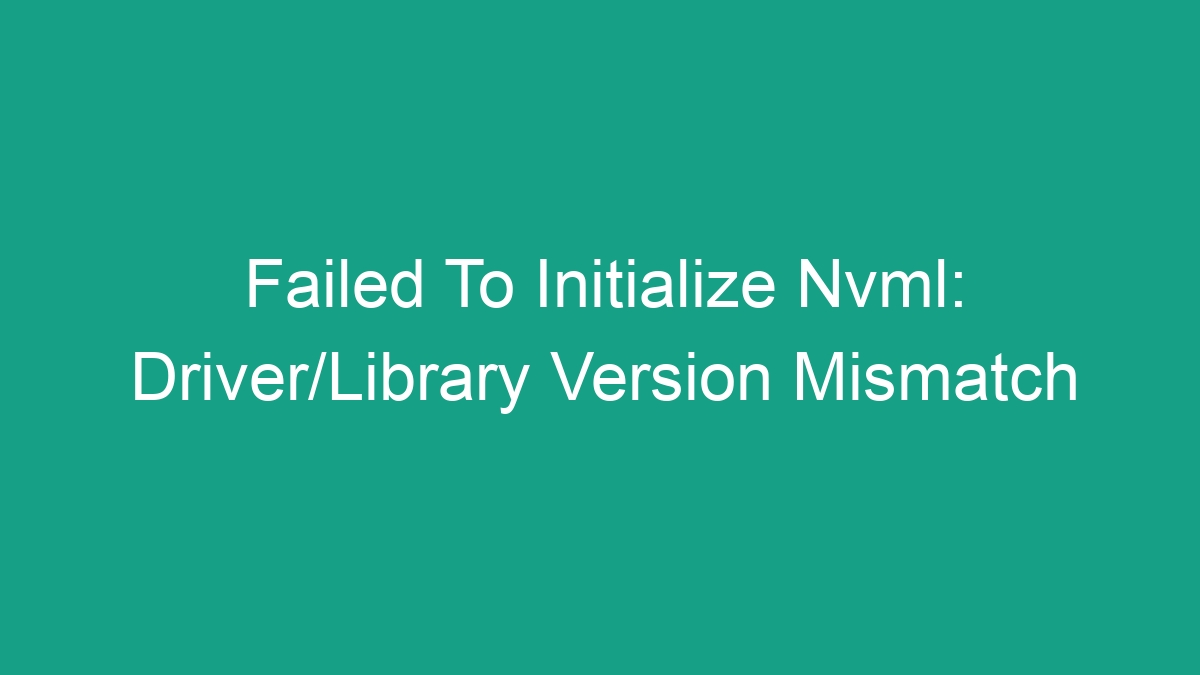
If you have encountered the error message “Failed to initialize NVML: Driver/Library Version Mismatch” on your computer, you may be wondering what it means and how to resolve it. This error typically occurs when there is a discrepancy between the version of the NVIDIA driver and the NVIDIA Management Library (NVML) on your system. In this article, we will delve into the possible causes of this error and provide you with a comprehensive guide on how to fix it.
Understanding the NVML
NVML (NVIDIA Management Library) is a software component that allows users to monitor and manage NVIDIA GPU devices. It provides access to various GPU-related information, such as temperature, fan speed, and utilization, and allows for the management of GPU performance and power settings. NVML is typically used by software applications that require GPU monitoring and management, such as system monitoring tools, deep learning frameworks, and cryptocurrency mining software.
When you encounter the error “Failed to initialize NVML: Driver/Library Version Mismatch,” it means that there is an inconsistency between the version of the NVIDIA driver installed on your system and the NVML library that is being used by an application or software tool.
Possible Causes of the Error
There are several potential reasons why you may encounter the “Failed to initialize NVML: Driver/Library Version Mismatch” error. Some of the common causes include:
- Outdated NVIDIA driver
- Incompatible NVML library version
- Corrupted NVIDIA driver installation
- Issues with the NVIDIA GPU
Identifying the root cause of the error is essential in order to implement the appropriate solution.
Steps to Resolve the Error
Now that we have a better understanding of the error and its potential causes, let’s explore the steps to resolve the “Failed to initialize NVML: Driver/Library Version Mismatch” issue.
Step 1: Update the NVIDIA Driver
Ensuring that you have the latest version of the NVIDIA driver installed on your system is crucial in resolving the NVML version mismatch error. To update the NVIDIA driver, follow these steps:
- Open the NVIDIA website and navigate to the driver download section
- Enter your GPU model and operating system details
- Download the latest driver version and follow the on-screen instructions to install it
After updating the NVIDIA driver, restart your computer and check if the error persists.
Step 2: Update the NVML Library
If the application or software tool that is generating the NVML version mismatch error relies on a specific version of the NVML library, you may need to update the library to resolve the issue. Check the documentation of the application or software tool for instructions on how to update the NVML library to its compatible version.
Step 3: Reinstall the NVIDIA Driver
If updating the NVIDIA driver did not resolve the NVML version mismatch error, reinstalling the driver may help in rectifying any corrupted installation files. Follow these steps to reinstall the NVIDIA driver:
- Uninstall the current NVIDIA driver from your system through the Control Panel or the device manager
- Download the latest version of the NVIDIA driver from the official website
- Install the driver by following the on-screen instructions
Once the driver is reinstalled, restart your computer and check if the error is resolved.
Step 4: Check for GPU Issues
If the above steps did not resolve the NVML version mismatch error, there may be underlying issues with the NVIDIA GPU itself. Run diagnostic tests on your GPU using software tools provided by NVIDIA or third-party applications to identify and address any hardware-related issues. If the tests reveal any problems, consider contacting NVIDIA support for further assistance.
Conclusion
Encountering the “Failed to initialize NVML: Driver/Library Version Mismatch” error can be frustrating, especially if you rely on GPU monitoring and management for your work or activities. However, by following the steps outlined in this guide, you can effectively troubleshoot and resolve the error, ensuring that your NVIDIA GPU and the associated software tools function as intended.
Remember to stay updated with the latest NVIDIA drivers and NVML library versions to avoid version mismatch issues in the future.



