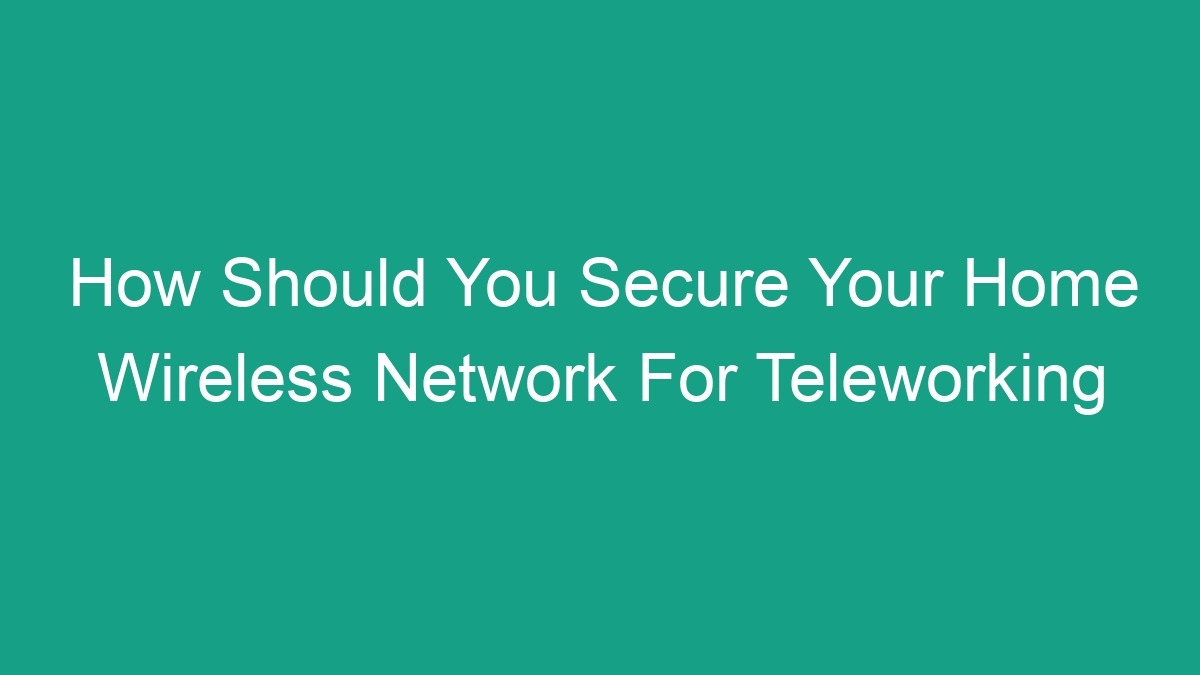
In today’s digital world, teleworking has become increasingly popular. Many individuals are now working from home, relying on their home wireless network to stay connected and productive. However, with this increased reliance on home networks, security concerns have also risen. It’s crucial to secure your home wireless network to protect your sensitive information and maintain a safe teleworking environment. In this article, we’ll explore how you can secure your home wireless network for teleworking and minimize the risk of cyber threats.
1. Change the Default Router Settings
Your router is the gateway to your home network, and it’s important to change the default settings to enhance security. When you first set up your router, it comes with default login credentials and network settings. Hackers are well aware of these default settings, so it’s essential to change them immediately. Here’s what you should do:
- Change the default username and password: Create unique login credentials for your router to prevent unauthorized access.
- Update the firmware: Check for firmware updates regularly and install them to patch any security vulnerabilities.
- Enable WPA2 or WPA3 encryption: Use the strongest encryption available to protect your wireless network from eavesdropping and unauthorized access.
2. Set Up a Guest Network
If you have visitors or need to share your internet connection with other devices, it’s wise to set up a separate guest network. This will isolate your work devices from other devices on your home network, reducing the risk of security breaches. Here’s how to set up a guest network:
- Access your router’s settings: Log in to your router’s web interface using the admin credentials.
- Enable the guest network feature: Most modern routers have a built-in guest network feature that you can activate with a few simple steps.
- Set a different password: Create a unique password for your guest network to keep it separate from your main network.
3. Use Strong Passwords for Your Wi-Fi Network
A strong password is one of the simplest yet most effective ways to secure your home wireless network. When setting up your Wi-Fi network, ensure that you use a complex and unique password that is difficult for hackers to guess or crack. Here are some tips for creating a strong Wi-Fi password:
- Use a combination of uppercase and lowercase letters, numbers, and special characters.
- Avoid using easily guessable information such as your name, birthdate, or address.
- Make the password at least 12 characters long.
4. Enable Network Encryption
Network encryption is essential for protecting the data transmitted over your wireless network. By enabling encryption, you can prevent unauthorized users from intercepting and deciphering your data. The two most common types of encryption are WPA2 (Wi-Fi Protected Access 2) and WPA3 (Wi-Fi Protected Access 3). Here’s how to enable network encryption on your router:
| Encryption Type | Description |
|---|---|
| WPA2 | Log in to your router’s web interface and navigate to the wireless security settings. Select WPA2 as the encryption method and create a strong passphrase. |
| WPA3 | Check if your router supports WPA3 and enable it for the highest level of security. Create a strong passphrase to protect your network. |
5. Implement MAC Address Filtering
MAC address filtering is an additional layer of security that allows you to control which devices can connect to your wireless network. Each network-enabled device has a unique MAC (Media Access Control) address, and by enabling MAC address filtering on your router, you can specify which devices are allowed to join your network. Here’s how to implement MAC address filtering:
- Access your router’s settings: Log in to the router’s web interface and navigate to the MAC address filtering section.
- Find the MAC addresses of your devices: Locate the MAC addresses of your teleworking devices and add them to the list of allowed devices.
- Enable MAC address filtering: Activate the MAC address filtering feature and save the changes.
6. Disable Remote Management
Remote management allows you to access your router’s settings from outside your home network. While this can be convenient for troubleshooting and maintenance, it also poses a security risk if unauthorized users gain access to your router’s management interface. It’s best to disable remote management unless you have a specific need for it. Here’s how to disable remote management on your router:
- Access your router’s settings: Log in to the router’s web interface using the admin credentials.
- Locate the remote management option: Navigate to the remote management settings and disable the feature.
- Save the changes: Once disabled, save the changes to prevent remote access to your router.
7. Regularly Update Your Router’s Software
Keeping your router’s software up to date is crucial for maintaining a secure home wireless network. Manufacturers release firmware updates to address security vulnerabilities and improve performance, so it’s essential to install these updates as soon as they become available. Here’s how to update your router’s software:
- Check for firmware updates: Log in to your router’s web interface and look for the firmware update section. Check for any available updates.
- Download and install updates: If updates are available, download and install them according to the manufacturer’s instructions.
- Regularly check for updates: Make it a habit to check for firmware updates at least once a month to keep your router secure.
8. Use a Virtual Private Network (VPN)
A Virtual Private Network (VPN) provides an added layer of security by encrypting your internet traffic and anonymizing your online activity. When teleworking, especially when handling sensitive company data, using a VPN can help protect your information from prying eyes. Here’s how to use a VPN for secure teleworking:
- Choose a reputable VPN service: Select a reputable VPN provider that offers strong encryption and a strict no-logs policy.
- Install the VPN client: Download and install the VPN client on your teleworking devices and follow the setup instructions.
- Connect to the VPN server: Once the VPN client is installed, connect to a server to establish a secure VPN connection.
9. Secure Your Teleworking Devices
In addition to securing your home wireless network, it’s crucial to secure your teleworking devices to prevent unauthorized access and data breaches. Follow these best practices for securing your teleworking devices:
- Enable device encryption: Use encryption features such as BitLocker for Windows and FileVault for Mac to protect your device’s data.
- Install reputable security software: Use antivirus and anti-malware software to prevent and remove malicious threats from your devices.
- Enable two-factor authentication: Add an extra layer of security by enabling two-factor authentication for your work accounts and devices.
Conclusion
Securing your home wireless network for teleworking is essential for maintaining a safe and productive remote work environment. By following the best practices outlined in this article, such as changing default router settings, using strong passwords, enabling network encryption, and implementing additional security measures, you can minimize the risk of cyber threats and protect your sensitive information. Remember to stay informed about the latest security practices and updates to keep your home network secure. With a well-secured home wireless network, you can telework with confidence and peace of mind.


