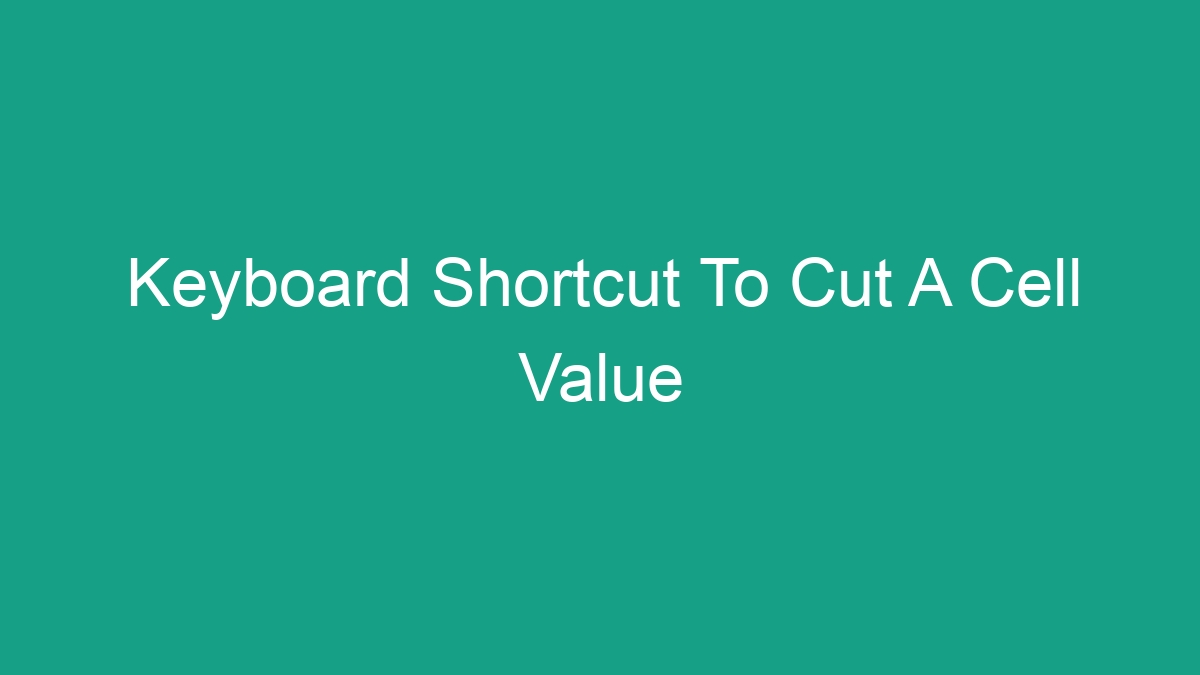
In the world of spreadsheets and data manipulation, efficiency is key. One of the most basic yet important tasks in spreadsheet management is cutting and pasting cell values. This article will explore the keyboard shortcut to cut a cell value and provide valuable tips for utilizing this shortcut effectively.
Understanding the Importance of Keyboard Shortcuts
Before delving into the specific keyboard shortcut for cutting a cell value, it’s essential to understand the significance of keyboard shortcuts in general. Keyboard shortcuts are key combinations that, when pressed, perform a specific action within a software application. In the context of spreadsheet software such as Microsoft Excel or Google Sheets, keyboard shortcuts can significantly improve productivity and streamline workflow.
By utilizing keyboard shortcuts, users can perform tasks more efficiently and with fewer mouse clicks, ultimately saving time and effort. Learning and mastering keyboard shortcuts is a valuable skill for anyone working with spreadsheets or data analysis, as it allows for smoother navigation and manipulation of data.
The Keyboard Shortcut to Cut a Cell Value
Cutting a cell value in spreadsheet software involves removing the selected content from a cell and transferring it to the clipboard for later pasting. The keyboard shortcut for cutting a cell value varies slightly depending on the software being used. Below are the keyboard shortcuts for cutting a cell value in Microsoft Excel and Google Sheets:
Microsoft Excel:
To cut a cell value in Microsoft Excel, use the following keyboard shortcut:
Ctrl + X
After selecting the cell or range of cells containing the value to be cut, press and hold the Ctrl key, then press the X key. The selected content will be cut and transferred to the clipboard.
Google Sheets:
In Google Sheets, the keyboard shortcut for cutting a cell value is as follows:
Ctrl + X
Similar to Microsoft Excel, use the Ctrl + X key combination after selecting the cell or range of cells containing the value to be cut. This will cut the content and place it on the clipboard for pasting.
Tips for Effective Use of the Keyboard Shortcut
While knowing the keyboard shortcut for cutting a cell value is essential, implementing it effectively can further enhance your spreadsheet management capabilities. Here are some tips for utilizing the keyboard shortcut to cut a cell value more effectively:
- Practice and Familiarize: Take the time to practice and familiarize yourself with the keyboard shortcut for cutting a cell value. Repetition and muscle memory will help you perform the action swiftly and confidently.
- Use in Conjunction with Other Shortcuts: Combine the keyboard shortcut for cutting a cell value with other relevant shortcuts, such as navigating to specific cells or pasting content. This can streamline your workflow and improve overall efficiency.
- Be Mindful of Cell Selection: Ensure that you have selected the correct cell or range of cells before using the keyboard shortcut to cut a cell value. Incorrect selection can lead to unintended changes in your data.
- Consider the Impact on Formulas and References: When cutting a cell value that is part of a formula or referenced in other cells, consider the potential impact on your calculations. Ensure that any dependencies are updated accordingly after cutting the cell value.
- Take Advantage of Undo Function: In case of accidental cutting of a cell value, utilize the undo function (Ctrl + Z) to revert the action. This can prevent data loss or unintended changes in your spreadsheet.
Benefits of Using Keyboard Shortcuts in Spreadsheet Management
The use of keyboard shortcuts, including the shortcut for cutting a cell value, offers several benefits for spreadsheet management and data manipulation. Some of these benefits include:
- Improved Productivity: Keyboard shortcuts help users perform tasks more efficiently, leading to increased productivity and time savings.
- Reduced Dependency on Mouse Movements: By minimizing reliance on mouse movements and clicks, keyboard shortcuts allow for smoother workflow and reduced strain on the hands and wrists.
- Streamlined Data Manipulation: With the ability to quickly cut and paste cell values, users can manipulate data more effectively and make changes to their spreadsheets with ease.
- Enhanced Focus and Accuracy: Keyboard shortcuts promote focus by eliminating the need to switch between keyboard and mouse inputs, which can lead to increased accuracy in data entry and manipulation.
- Consistency and Standardization: Incorporating keyboard shortcuts into spreadsheet management promotes consistency in task execution and standardization of processes across different users.
Additional Resources for Keyboard Shortcuts
In addition to the keyboard shortcut for cutting a cell value, there are numerous other shortcuts that can enhance your productivity and efficiency in spreadsheet management. Here are some additional resources for learning and mastering keyboard shortcuts:
Online Tutorials and Guides: Explore online tutorials and guides specific to the spreadsheet software you are using, such as Microsoft Excel or Google Sheets. These resources often include comprehensive lists of keyboard shortcuts and their corresponding actions.
Shortcut Cheat Sheets: Download and refer to shortcut cheat sheets for quick reference. These one-page documents typically list essential keyboard shortcuts for easy access and memorization.
Interactive Training Modules: Some software providers offer interactive training modules or built-in tutorials that cover keyboard shortcuts and best practices for using them effectively.
Community Forums and Discussion Boards: Engage with the spreadsheet community through forums and discussion boards to learn about lesser-known shortcuts and tips from experienced users.
Conclusion
Mastering the keyboard shortcut for cutting a cell value is a fundamental skill for anyone working with spreadsheets or data analysis. By understanding the importance of keyboard shortcuts, familiarizing yourself with the specific shortcut for cutting cell values in your chosen software, and implementing best practices for effective use, you can streamline your workflow and improve your overall productivity.
While the keyboard shortcut for cutting a cell value is just one of many shortcuts available, its impact on efficiency and data manipulation should not be underestimated. Incorporate this shortcut into your daily spreadsheet management tasks and explore additional resources to further expand your knowledge of keyboard shortcuts. With consistent practice and utilization, keyboard shortcuts can become a valuable asset in your data management toolkit.




